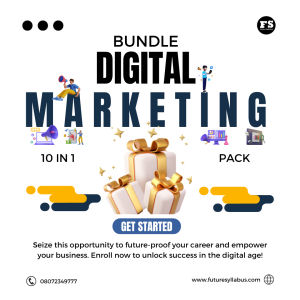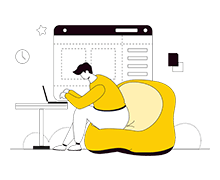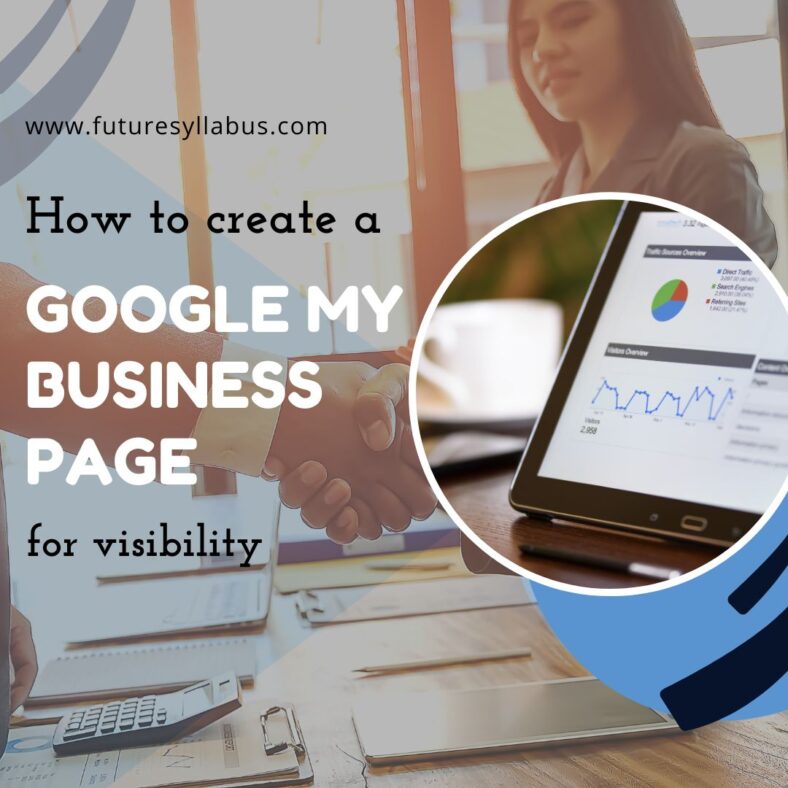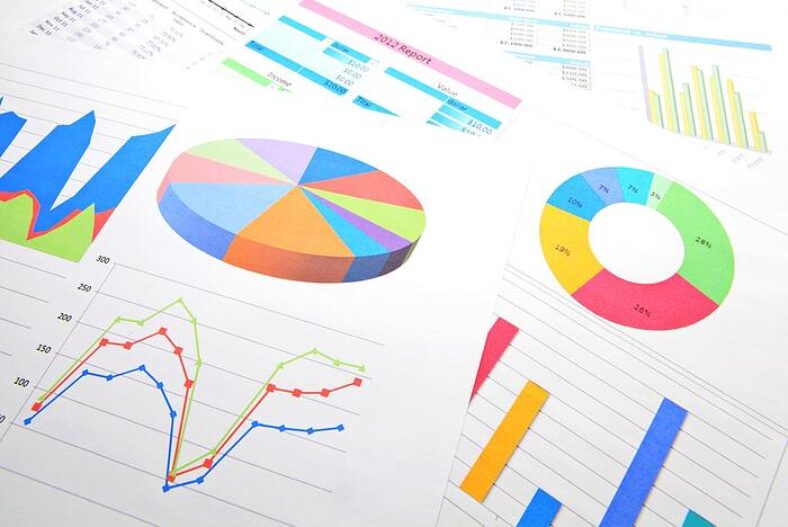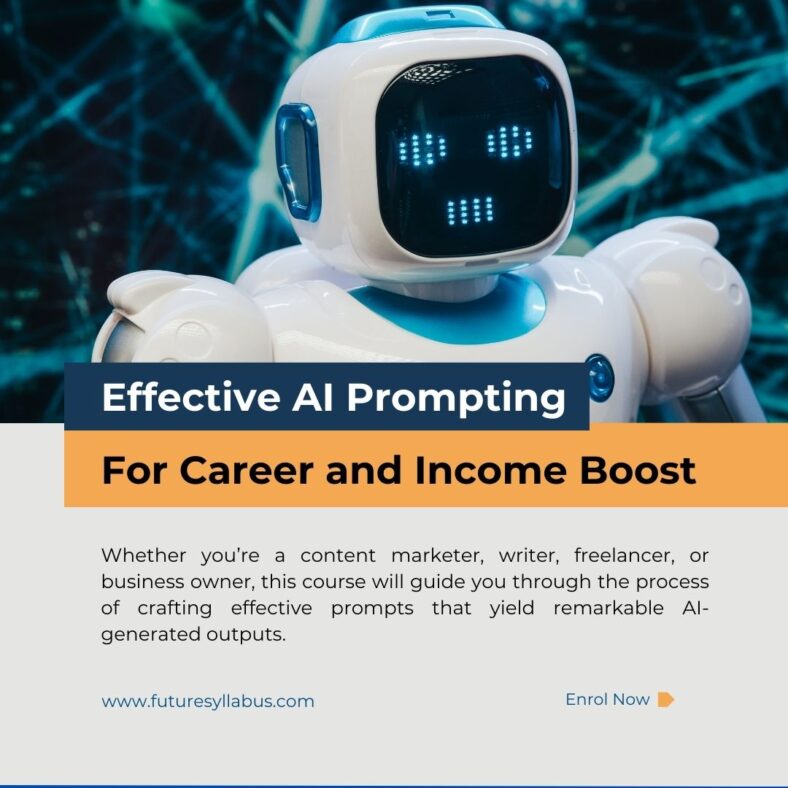Gmail is arguably the most powerful email app in this present times, however, most people aren’t using it to its full potential.
Kickstart your career with urgent 2k by selecting the courses in this archive. Each course you find here is available for just #2,000. This promo offer ends soon, so take advantage of them now.
Here are 7 powerful and effective tools on Gmail App that’ll save you hundreds of hours of your life, some of which you may not have known existed.
But before go further on this free guide, here is a course on FS Academy (with Certificate of Completion) that teaches you Effective Email Marketing using Mailchimp, Sendfox and Gmail. You’ll learn the following and more from the course:
- Mailchimp Tutorial for Beginners 2022
- How to send bulk emails with Gmail for free in 2022
- Email Marketing Secrets: What is working in 2022
- How to Extract And Send Over 10,000 Emails Using Free Tool, etc
The email marketing course contains 8 videos and offers Certificate of Completion. You can enrol here for just #500.
7 effective tools on Gmail App
Below are the 7 powerful tips on how to use the Gmail app effectively.
1. Undo that email you just sent
Ever had that sinking feeling right after you press send? Undo it before disaster strikes. Follow the steps below:
- Setting icon (top right)
- Settings>General
- Toggle on ‘undo send’
- Choose 30 secs
Next time you send an email the ‘undo’ button will appear.
2. Send your email later
Want to make it look like you’re at your desk at 0800? Now you can do exactly that:
- Click the down arrow next to ‘Send’
- Choose ‘Schedule Send’
- Pick the date + time you want
Sit back + relax.
3. Prep your replies
Sick of typing out the same replies again + again? You don’t have to.
- Enable first in Settings>Advanced>Enable templates
- Draft your email
- Click the 3 dots
- Save as template
Next time, use that template to save yourself time.
4. Search for messages
Need to find an old message? The search function makes this easy. Type into the search box:
- from:x or to:x for the person
- after:x or before:x for the date
- size:x for large emails
- has:attachment
Combine the terms to fine tune your search.
5. Ignore those annoying conversations.
In an email thread where everyone keeps using ‘reply all’? Mute it to stop it distracting you:
- Open the email
- Click the 3 dots at the top
- Click mute
Future replies will be archived (but you can still find them if needed).
6. Use shortcuts
Instead of moving around your desktop, save yourself time by using keyboard shortcuts. Add a cc, format text, insert links + more.
- Settings
- All settings>General
- Keyboard shortcuts – on
Learn your favourite shortcuts.
7. Snooze an email
Have an email that you don’t need to deal with now? Set a reminder for later:
- Click on the clock icon on the right
- Choose how long you want to snooze the email
It’ll appear back in your inbox on that date.
Culled from Twitter.